Troubleshooting Home WiFi / Internet (Before Calling IT!)
We have all been on work meetings with video freeze and choppy audio. Here are some easy ways to deal with home WiFi problems without help from an IT manager.
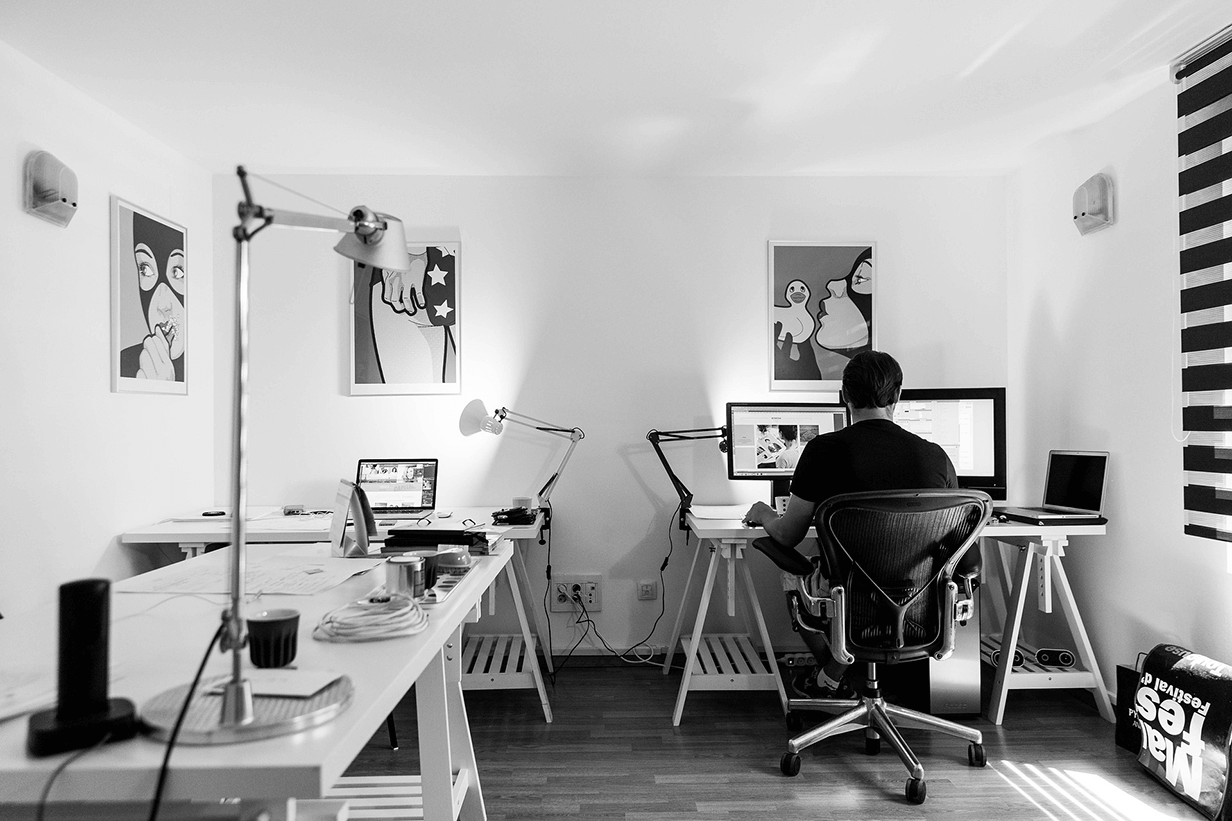
Nov 16, 2021
SHARE
We have all been there, Zooming along in a meeting or trying to access files over a VPN when all of a sudden a video freezes, the audio gets choppy or the VPN drops. It can be frustrating, and sometimes even embarrassing. You often hear when a meeting attendee rejoins a quick apology and explanation that the “WiFi dropped.” But what really happened? It is likely one or more of three things; a poor Internet connection, a poor wifi connection or too much traffic on the network.
Before calling your IT person who is undoubtedly as busy as anyone right now, there are a few steps that you can take to help ensure the problem is not something that you can fix on your own. Additionally, being able to articulate what you have already done to help solve the problem is something that will put you on your IT person's “good list”.
Know the basics:
The first thing that everyone should know is that WiFi and the Internet are not the same thing. WiFi is a local area connection, a wireless link between your devices and your Internet providers modem (or your own access point), which is how and where you actually access the Internet. If your local WiFi connection is not good, then even the best Internet connection can behave like 1990s DSL, and vice versa.
Collect Data:
Get everyone in your family to pause their Internet activity.
Use a good speed test to test your connections. Ideally this is going to first be done via a wired connection directly into your modem or network switch. However, if this is not possible (or easy), then run the test from your cell phone/tablet/laptop while being as close to your WiFi antenna as possible. I like to use fast.com, as it is simple and accurate and doesn’t require me to download an app to my mobile device like many others.
Once the initial test has finished, be sure to click “show more info” and allow the second half of the test to run. Run this test a few times, and as long as you don't see wildly different results, take a screenshot and save it or or record these numbers as your baseline.
Now, take your device to the area where your Zoom call, VPN or whatever application has given you problems. Repeat step 1, and record your results.
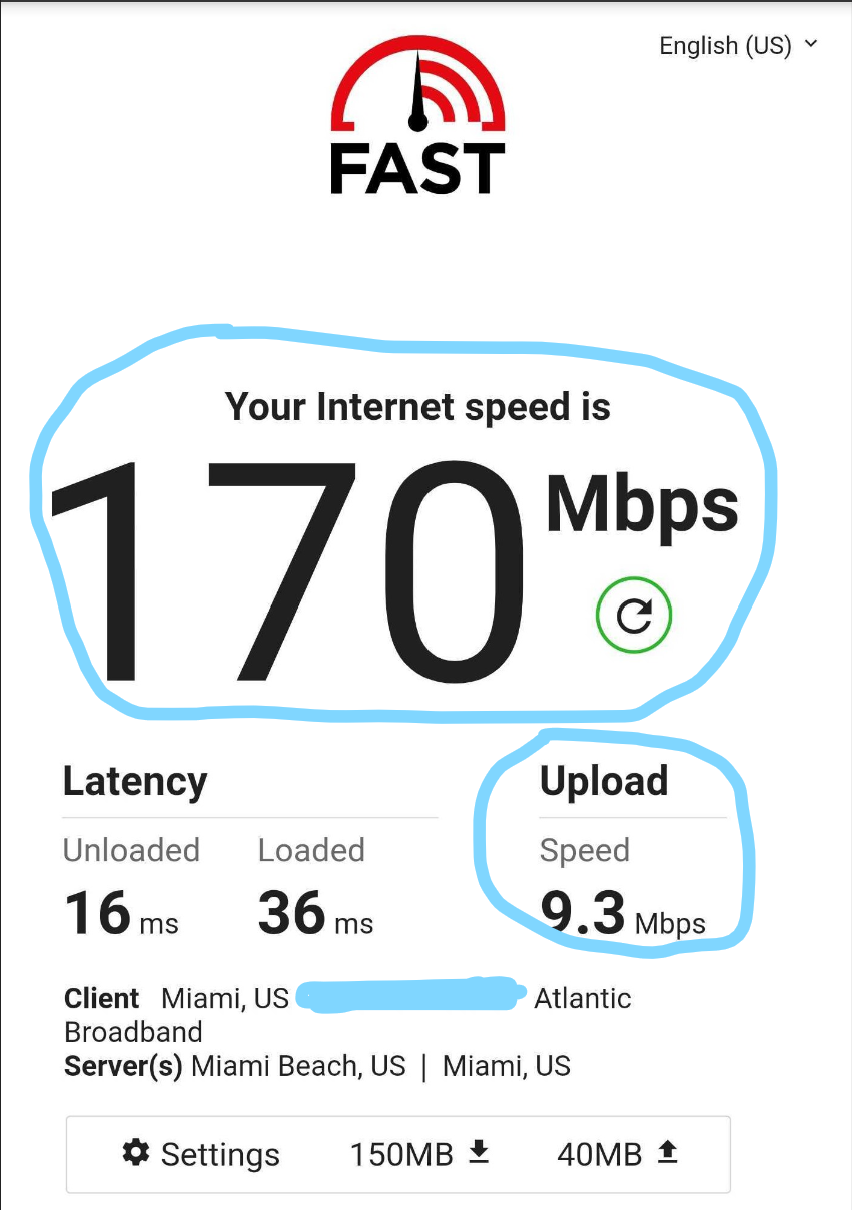
Analyze the Data. What can we tell?
Slow Internet?
If your test from the router or wired connection is the same or similar (within 10%) to the subsequent test you ran from your “trouble spot” than it is relatively safe to say that your “WiFi” itself is good, and you may have a problem with slow Internet, or your utilization (usage) that is too high.
If your baseline test shows above 20 mbps for download, and 5 mbps on the upload, then you should have no issues working remotely or joining Zoom calls.
If your test shows higher than 20/5, then you may have simply had too much happening on your network. Watching Netflix in HD requires roughly 5 mbps in download capacity, so you can do the math and see how quickly a 20 mbps connection will be taxed if you have other family members streaming while doing your video calls.
If this is your scenario you may want to contact your internet service provider (ISP) and ask if it is possible to increase your connection speed. It should not be expensive to do this, and oftentimes it can be done over the phone. Additionally, some WiFi systems allow for prioritization of a device(s), so you can ensure that your laptop or tablet is going to have priority over your kids Netflix or Disney+ streams.
Poor WiFi?
It is much more likely that your test from the “trouble spot” shows much slower results than your baseline. If this is the case, then it is indeed likely a “WiFi” issue. In most cases, an investment in a meshed wifi system is the easiest and best thing to do. These systems use multiple access points to seamlessly extend your WiFi signal throughout your home and allow your devices to connect to the best AP “automagically”. While they are cheaper, we recommend avoiding “extenders” as these are yesteryear’s technology and never worked well to begin with. Meshed WiFi systems are a fantastic investment, and in addition to better coverage they offer lots of easy to use features like content filtering for the kids, on/off scheduling, security, reporting etc.
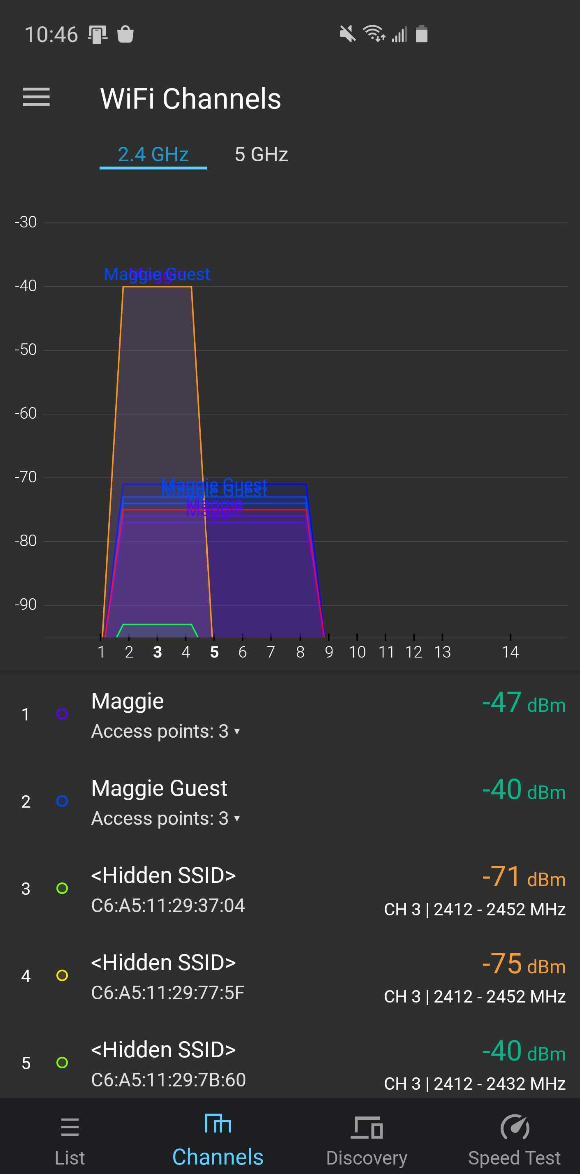
However, if you feel like your “trouble spot” is close to your main router, and things “should” be working but for some reason are not and you really want to dive into the problem then there are a couple of things you can do. There are many free WiFI analyzer apps that are useful. I like “WiFiman” by Ubiquiti Networks on Android which allows you to see the radio spectrum being used in and near your home. You will likely find lots of 2.4ghz (traditional WiFI) radios in use. Sometimes these radios compete with each other and slow each other down. Changing the channel within your router to one that is more clear, or setting it to “auto” may help. Additionally, more recent WiFi access points offer 5ghz bands. While 5ghz tends to offer slightly less range than 2.4ghz, the spectrum is in many cases far less crowded. It is very possible that switching to a 5ghz radio will improve performance considerably.
What now?
If you have performed these tests, and everything looks good but you are still having issues with certain applications, now is the time to reach out to your IT department. How we access company resources is radically different at home than it is from the office and there very well could be known issues and challenges that they are best equipped to help you navigate. The time and effort that you have spent going through the troubleshooting steps we have outlined here today will absolutely be appreciated and having an understanding of your home connectivity and ruling out “the simple stuff” will save both you and your IT professional time. It will be appreciated!
Want to learn more about how Lightyear can help you?
Let us show you the product and discuss specifics on how it might be helpful.
Not ready to buy?
Stay up to date on our product, straight to your inbox every month.
